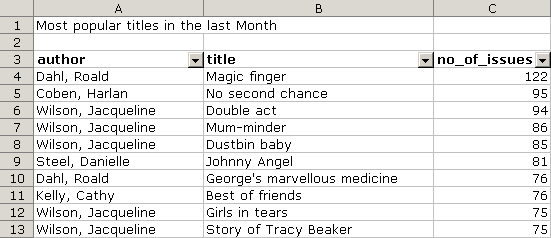
Filtering is a generic term for the process of reducing a set of values to a subset that contains only values that you are interested in. In ArteMIS you can use filtering to reduce the Database Lists in a report, so that they include only information that you are interested in.
The following example shows an extract from the Most Popular Titles report (available in the Stock Items report category).
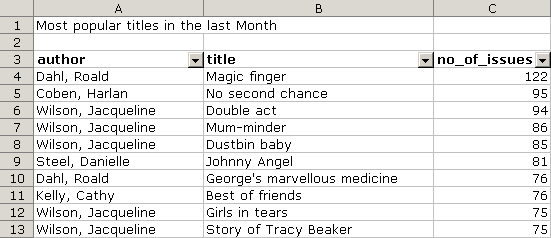
To
filter the author column to show
only entries for Jacqueline Wilson,
click on author.
A list of possible filters will appear.
Select
a filter. In this example select Wilson,
Jacqueline.
This part of the report will be filtered to show only entries where
Jacqueline Wilson is the author.
Notice that the title and no_of_issues columns are also filtered
accordingly, automatically.
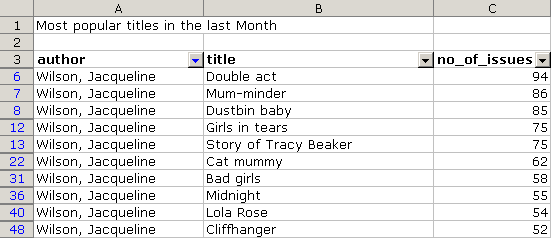
To
filter the report further, to show only the top ten items by this author,
which have been issued, click no_of_issues,
and then select (Top 10...).
This part of the report will be filtered to show only entries where
Jacqueline Wilson is the author,
and where the number of issues was in the top 10.
Notice also that the author
column remains filtered as before.
Remove a filter in the same way as applying a filter.
To
remove the filter for the author
column, so that it returns to showing all authors, click on author.
A list of possible filters will appear.
Select
a filter. In this example select (All).
This part of the report will be filtered to show entries for all authors.
Notice that, if other columns have been filtered, these will remain
filtered.
Click here to learn about filtering a Pivot Table.