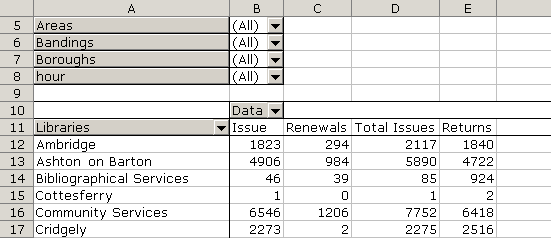
Filtering is a generic term for the process of reducing a set of values to a subset that contains only values that you are interested in. In ArteMIS you can use filtering to reduce a Pivot Table in a report, so that it includes only information that you are interested in.
The following example shows an extract from the Last Months Statistic By Day report (available in the Statistics report category). The Pivot Table in this report begins at row 11.
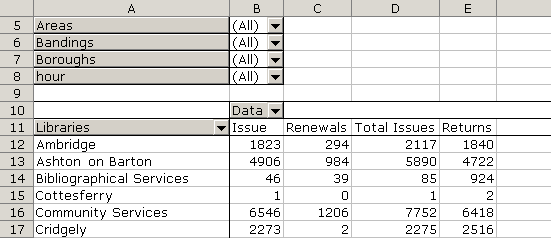
You
can filter the report by using Page Fields outside the Pivot Table. For
example, to show only figures for ten o'clock in the morning, click hour, and then select 10.
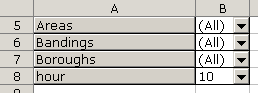
Click
OK to accept the changes.
The Pivot Table will be filtered to show only entries for ten o'clock.
To
filter the Pivot Table to show only certain libraries, click on Libraries.
A list of all libraries in the Pivot Table will appear.
Tick
or un-tick each library in the list. Ticked items will appear in the Pivot
Table, un-ticked items will not. In this example, only libraries with
names beginning with A or B have been ticked.
Tip: If you tick or un-tick the last visible item in the list, the
list will scroll down automatically, making it quicker to tick or un-tick
a sequence of items in the list.
Click
OK to accept the changes.
The Pivot Table will be filtered to show only entries for the selected
libraries.
Notice that all other columns in the Pivot Table are also filtered
accordingly, automatically.
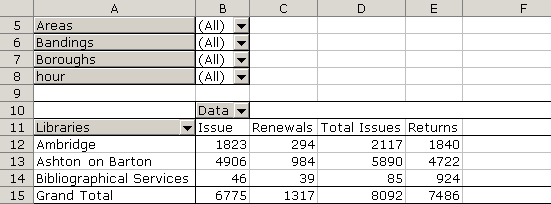
To
remove the Page Field Filter for Hour,
so that it returns to showing all hours, click on Hour.
A list of all hours in the Pivot Table will appear.
Select a filter. In this example select (All).
Click
OK to accept the changes.
The Pivot Table will be unfiltered to show all hours.
Notice that, if other filters have been applied, these will remain.
To
remove the Filter for the Libraries
column in the Pivot Table, so that it returns to showing all libraries,
click on the arrow beside the Libraries
column heading.
A list of all the libraries will appear.
Tick each library in the list.
Click
OK to accept the changes.
The Pivot Table will be unfiltered to show all libraries.
Notice that, if other filters have been applied, these will remain.
Click here to learn about filtering Database Lists.